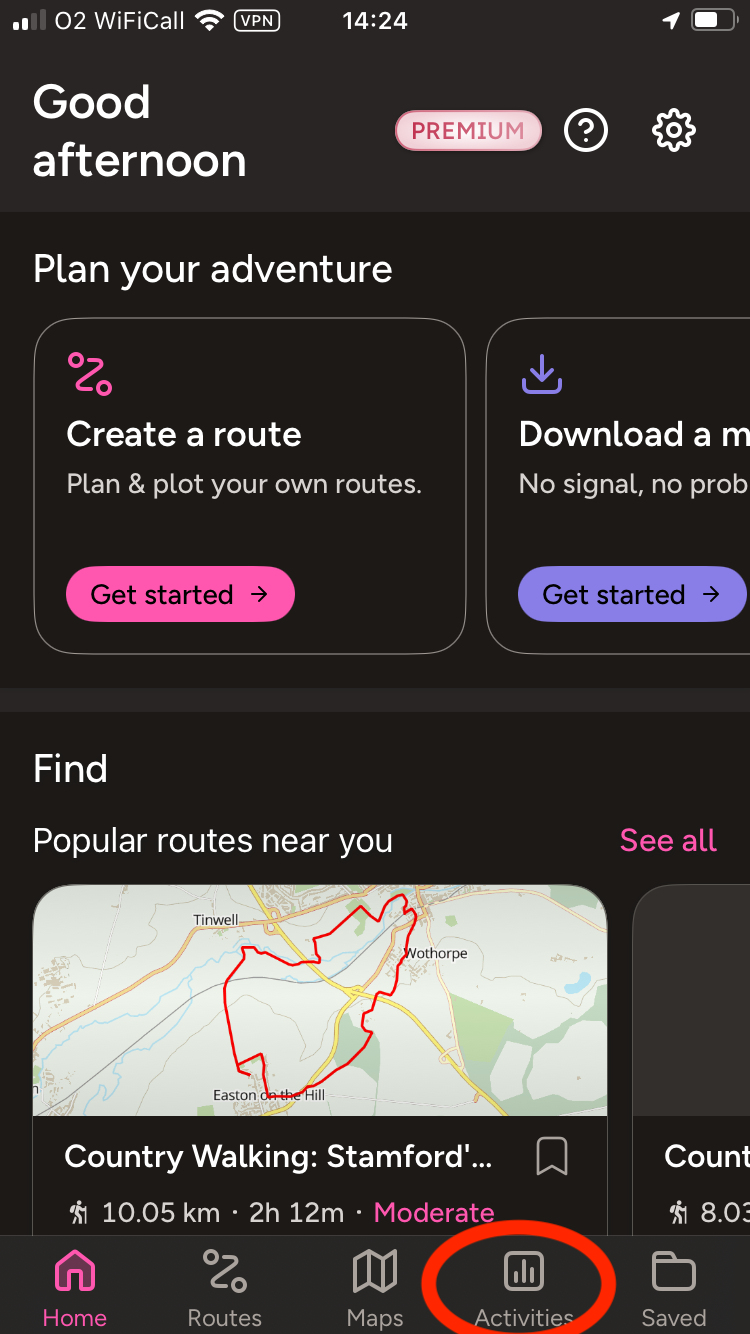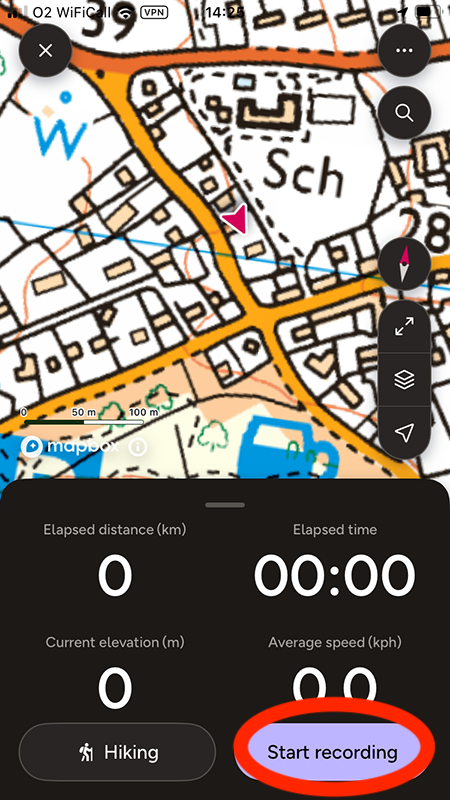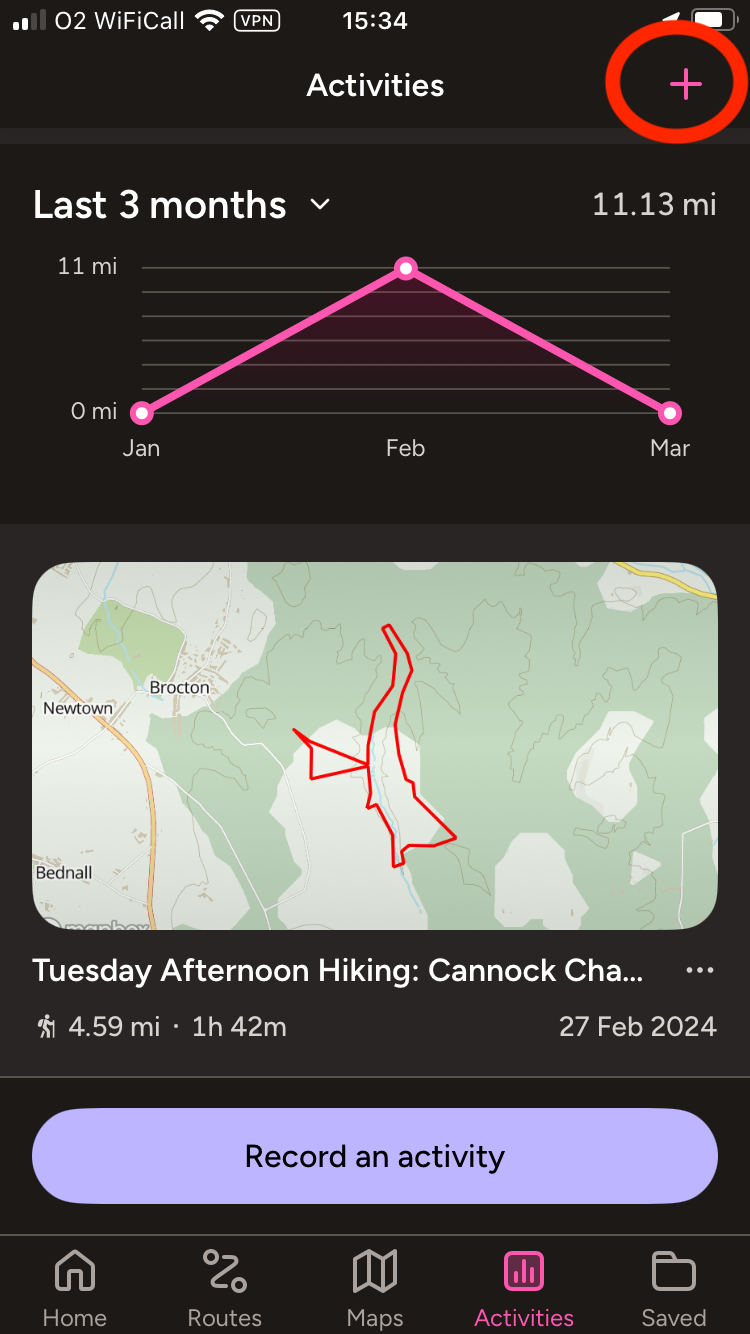The OS Maps app has been updated to a new version, making it easier to find routes and quicker to record your miles and check your total. Here’s how to record your miles…
The OS Maps app can track your walks, show you where you are at all times, and give you access to maps showing every footpath in the whole country*. Here’s how to use it to record your miles – and why it’s the perfect partner to your Progress Chart on the fridge!
(*OS Maps is free to use, but to get access to premium maps you need a membership – and you can get 50% off a year’s membership in your first year subscribe to Country Walking magazine).
How to record a walk’s miles
1 Touch the Activities tab
2 Touch Record an activity
3 Touch Start recording, then do your walk
4 Touch pause
5 Touch Finish
Your miles are added to your Activities chart at the top of the Activities page
Adding a walk you’ve already done
1 On the Activities tab, tap the + sign
2 Select a route you want to add
3 Or go to Routes > Create a route to plot a new route to add
Checking your mileage
Touch on the Activities tab and set the time to ‘Year recap’.
Marking your progress
Watch your progress build with the Walk 1000 Miles Progress Chart and milestone sticker set – available from walk1000miles.co.uk/shop
Fill in your daily miles, give yourself a dot for every 7 day streak of walks, watch your progress build on the thermometer each 10 miles, anf celebrate big milestones with a sticker!