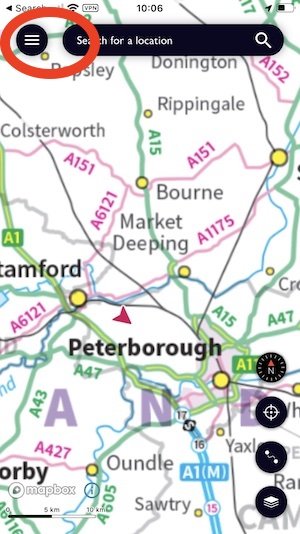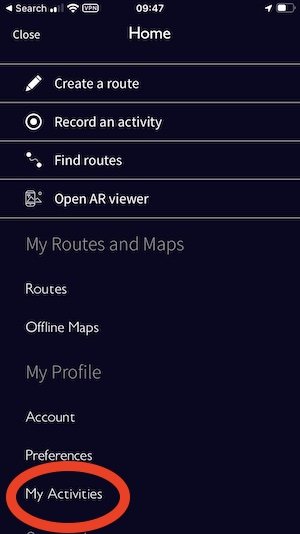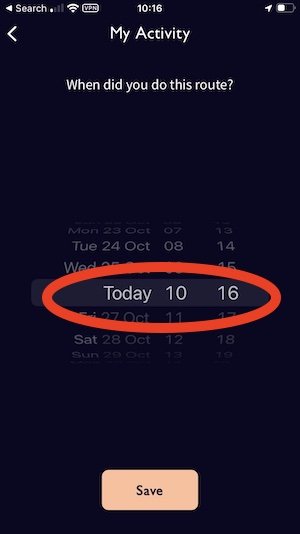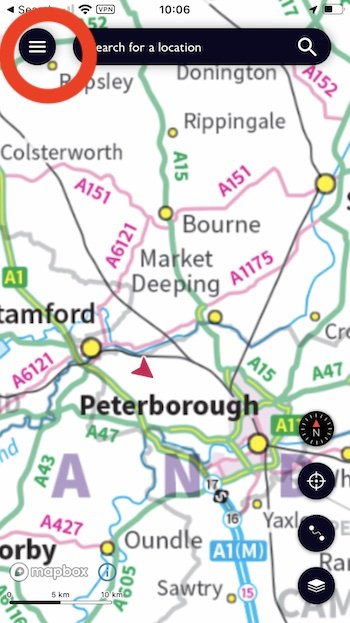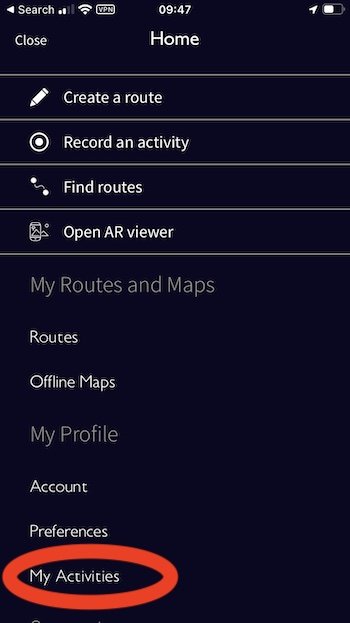It’s your challenge, so how you record your miles depends how you choose to do it.
Chart free with February issue of Country Walking. Stickers and more charts available in the shop.
Some people, particularly those starting from a lower fitness level, will choose to count every step on their step counter or phone’s health app. But if you don’t want to count every, and only count the miles you do you wouldn’t have otherwise have walked before, we recommend the OS Maps app. It can track your walks, show you where you are at all times, and give you access to maps showing every footpath in the whole country*. Here’s how to use it to record your miles – and why it’s the perfect partner to your Progress Chart on the fridge!
(*OS Maps is free to use, but to get access to premium maps you need a membership – and you can get 50% off a year’s membership in your first year subscribe to Country Walking magazine).
Recording a walk
1 Touch the three line menu
2 Touch Record an activity
3 Touch Start, then do your walk
4 Touch stop when you’ve finished
5 Touch Finish
Touch save
7 Your miles are added to your Activities
Adding a walk you’ve already done
1 Touch three line menu
2 Touch My Activities
3 Touch the + sign
4 Select the route you want to add – either from the previously-recorded routes listed, or one you plot freshly by touching ‘Create a route’
5 Select the date you did it and touch Save to add it to your My Activities total
Checking your mileage
1 Open the app and touch three line menu
2 Touch My Activities
3 Select This Year to see your total to date
Marking your progress
Watch your progress build with the Walk 1000 Miles Progress Chart and milestone sticker set – available from walk1000miles.co.uk/shop
Fill in your daily miles, give yourself a dot for every 7 day streak of walks, watch your progress build on the thermometer each 10 miles, anf celebrate big milestones with a sticker!